Contributing to the Website
The TDWG website is a collaborative effort: anyone can contribute. Whether it is reporting an issue, writing content or reviewing, any help in keeping the website up to date and relevant is helpful. This page explains how.
On this page
- Reporting issues
- Writing content
- How do I edit content?
- How do I edit multiple pages at once?
- Do I need to login to edit content?
- How is content organized?
- What is the difference between a page and an article?
- How do I start a new page?
- How do I start a new news article?
- How do I add a static document (e.g. image, pdf)?
- How do add an internal link?
- What is page metadata?
- Should I use American or British English?
- Changing layout
- Reviewing
- Other
The TDWG website is now using Jekyll as static website generator. The instructions below have not yet been updated to reflect that change.
Reporting issues
Discovered a typo? Noticed a bug? Have a suggestion to improve a page? Let us know by creating an issue in the website repository.
How do I report an issue?
Click here to report an issue on GitHub. Doing so will automatically notify website maintainers and you will receive an email notification if they have questions or if the issue has been resolved.
Want to solve the issue yourself instead? See how to edit content.
Writing content
How do I edit content?
- Click
Edit this pageat the top right of the page you want to change. Note: this page has this too! - Doing so will open the corresponding Markdown document for that page. Alternatively, you can browse the website repository for the page you are looking for.
-
Click the pencil button on the top right to edit the page. You need to be logged-in to GitHub to do this.

Note: behind the scenes, this will fork the website repository to your account, so you can make suggestions.
- Edit the file using Markdown syntax.
- Preview your suggestions by switching to the
Preview changestab. You can switch between the tabsEdit file/Preview changesas much as you want. -
At the bottom of the page, write a short description of what you changed. If you want to explain more, use the bigger text box as well, e.g.:
Add how to become involved to BDQ IG + correct link
The biodiversity data quality page was missing a section on how people could become involved in that interest group. I also updated a broken link.
- Click the green buttons
Propose file change, thenCreate pull requestand thenCreate pull requestagain. - Great! Your proposed changes are now submitted as a pull request and the website maintainers have been notified. You will receive an email notification if they have questions or when your suggestions have been accepted.
Want to make more substantial changes instead? See how to edit multiple pages at once.
How do I edit multiple pages at once?
If you want to edit multiple pages, then the workflow to propose a single file change might be too limiting. You can solve this by working on the files on your own computer. It does require some more advanced knowledge of GitHub however:
- Fork this repository to your own GitHub account. This is actually done too if you edit a single file. In your fork, you can experiment freely without effecting the original website repository.
- Clone your fork to your computer. The easiest tool for this GitHub Desktop.
- Edit the files in your favourite text editor. You can also add/delete files.
- Commit and push your changes.
- Propose your changes by creating a pull request from your fork.
Note: it’s best not to let your work linger in your fork, as it will get out of sync with the main repository. To get your fork up to date again, sync your fork.
Do I need to login to edit content?
No, there is no logged-in section for this website. Anyone can suggest changes by clicking Edit this page at the top right of a page:
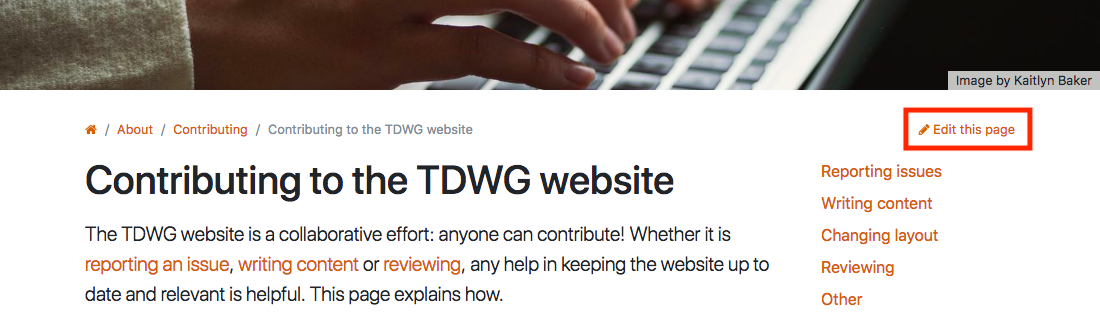
For articles it will say Edit this article. The link will take you to GitHub where the authentication and review process is handled.
How is content organized?
Content is organized in a hierarchical directory structure, which represent the different sections of the website:
content
├── pages
│ ├── about : About pages
│ ├── community : Interest group and their task group pages
│ ├── conferences : Conference pages
│ ├── home : Home page
│ ├── journal : Journal page
│ └── standards : Standard pages
│
└── articles
├── 2018 : News articles for 2018
└── ... : Another year directory
Each page/article is a self-contained directory with:
- A single Markdown document
index.mdwith the text and metadata for that page - Optionally static files (images, pdfs) referenced from the text
- Optionally directories for subpages
bdq : Directory for the bdq page
├── index.md : Text and metadata for the bdq page
├── info.pdf : Pdf referenced in text
├── logo.jpg : Image referenced in text
└── vocab : Directory for the vocab subpage
Directory names should be short, lowercase and hyphen-separated (e.g. citizen-science) as together with the hierarchy they make up the URL: /community/citizen-science/index.md → https://www.tdwg.org/community/citizen-science/
What is the difference between a page and an article?
An article has a publication date, while a page has not. The use of articles is reserved for the news section of this website.
How do I start a new page?
Before starting a new page, consult with the website maintainers if and where the page should be created by opening an issue. The steps below describe how to create a page after this has been discussed.
- Browse the website repository to the place where you want to create the page. See how content is organized.
-
Click
Create new file. You need to be logged-in to GitHub to do this.
-
Name your file
page-name/index.md. File names should be short, lowercase and hyphen-separated.
-
Copy and adapt the following content:
--- title: Page title description: > Short description background: img: by: href: --- Page content - End your page with an empty line.
- At the bottom of the page, write a short description of what you changed.
- Click the green buttons
Propose new file, thenCreate pull requestand thenCreate pull requestagain. - Great! Your proposed page is now submitted as a pull request and the website maintainers have been notified. You will receive an email notification if they have questions or when your suggestions have been accepted.
How do I start a new news article?
…
How do I add a static document (e.g. image, pdf)?
…
How do add an internal link?
…
What is page metadata?
…
Should I use American or British English?
We use Oxford spelling (British English with “-ize”) for all TDWG content.
Changing layout
How do I change the cover image?
…
How do I change the order of pages in the navigation?
…
How do I create the side navigation?
…
How do I change the home page
…
How do I change the rest of the layout?
…
Reviewing
Why are my suggestions not appearing on www.tdwg.org?
Suggestions you make do not appear live on www.tdwg.org. This takes three steps:
- They need to be reviewed (by anyone). This is done on a voluntary basis and can take some time. You will receive an email notification for this.
- They need to be approved by one of the website maintainers. You will receive an email notification for this.
- Once accepted (i.e. the pull request is merged), an automatic build script will rebuild the website and incorporate your changes. This can take up to a minute.
If your suggestions are rejected (i.e. the pull request is closed without merging), you will also receive an email notification, but step 3 will be skipped (i.e. the website will not be updated).
How can I review content?
You can review content by watching this repository:
- Click the
Watchbutton in the top right of this repository, then selectWatching. - You will be notified by email of any reported issue or suggested changes.
- From those emails, click
view it on GitHubat the bottom to open the issue or pull request. - Review the issue or suggested change and leave feedback as a comment.
- Great! Your review helps website maintainers to approve/refuse suggestions and improves the quality of the website.
If you also want to approve suggestions, you can ask to become a website maintainer?
Who maintains the website?
Everyone! See how you can contribute and who has contributed already.
There is a dedicated group of website maintainers however that have admin rights to this repository: they are the people who can approve changes and have these appear on www.tdwg.org. If you want to join that group, send an email to secretary@tdwg.org.
Other
What is the technology behind the TDWG website?
…
How do I update these FAQ?
…